 Whilst working on my infographic on Photoshop by playing around with colours and shapes I came up with the idea of splitting the information into sections down the infographic. I started off by using rectangles and changing the colours of each which lead me to the idea of having each rectangle the colour of a planet which then lead me to using ellipses instead of rectangles and displaying the solar system down the page.
Whilst working on my infographic on Photoshop by playing around with colours and shapes I came up with the idea of splitting the information into sections down the infographic. I started off by using rectangles and changing the colours of each which lead me to the idea of having each rectangle the colour of a planet which then lead me to using ellipses instead of rectangles and displaying the solar system down the page.
Just like in the top planet on the infographic, I will display information in each one as well as around them, using each one to give a small fact. I like what I’ve got so far but once I start to add information, other images, etc. my layout will probably end up changing. So far I have gone from a 9cm by 15 cm canvas to a 10 cm by 35 cm so it may get bigger/longer yet…
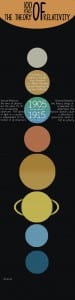 I have now started to add information to my infographic and after adjusting the design. the planets and the title, I have had to make it bigger (its now 15cm by 60cm). I have created a much better main title at the top of the infographic and I’ve decided to make it all about the fact that it is ‘100 years of the theory of relativity’ this year. I’ve made the planets straight in the centre of the design so it looks much neater and I’ve brought the opacity down so it all blends in better. I thought it would be good to find a royalty free image of Einstein that I can edit and put on the top of the design followed by facts on Einstein himself before going into the theory. At the bottom of the infographic I will add links to the sites where I got all my information from.
I have now started to add information to my infographic and after adjusting the design. the planets and the title, I have had to make it bigger (its now 15cm by 60cm). I have created a much better main title at the top of the infographic and I’ve decided to make it all about the fact that it is ‘100 years of the theory of relativity’ this year. I’ve made the planets straight in the centre of the design so it looks much neater and I’ve brought the opacity down so it all blends in better. I thought it would be good to find a royalty free image of Einstein that I can edit and put on the top of the design followed by facts on Einstein himself before going into the theory. At the bottom of the infographic I will add links to the sites where I got all my information from.
My title font is Photographs from dafont.com and the main font is Fh_Space from dafont.com.

 ut you can also sign in and view images and your own profile – therefore I had the idea of doing this for my own.
ut you can also sign in and view images and your own profile – therefore I had the idea of doing this for my own.









